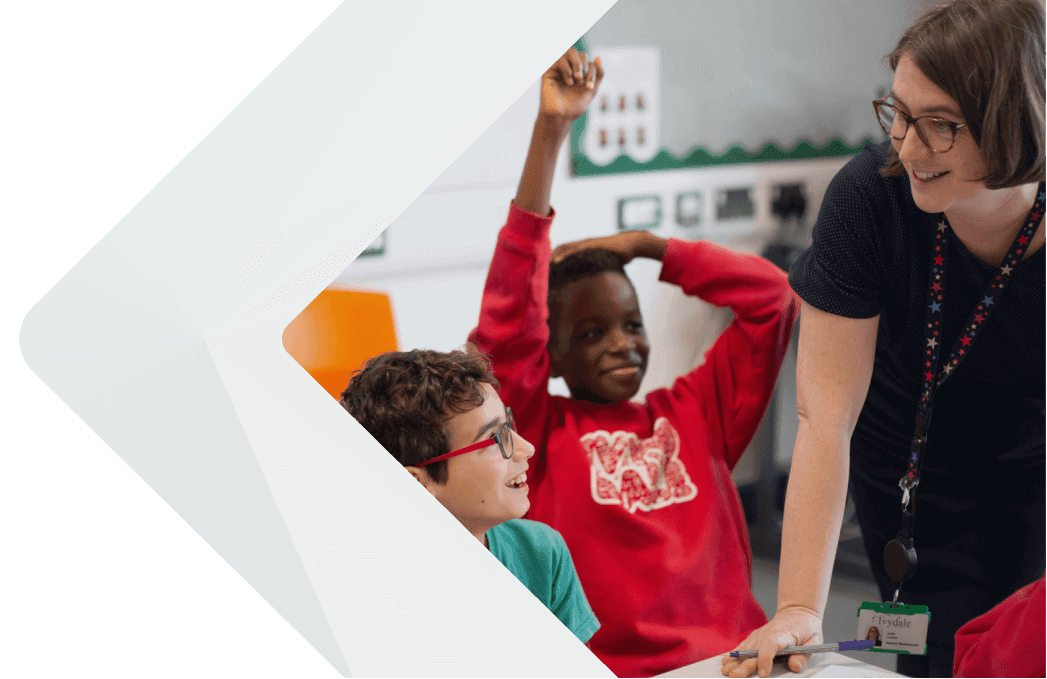Keep your child safe on live streaming platforms
What is live streaming?
Live streaming is when a video is broadcast in real time over the internet so the audience can watch it as it happens.
Some popular sites for live streaming are:
- Twitch and Kick.com: users can watch videos and live streams of other users (known as ‘broadcasters’ or ‘streamers’), typically playing computer games. They can also live stream themselves. The minimum age for both sites is 13
- Bigo: users can watch live streams and live stream themselves, as well as take part in
1-to-1 online video chat, including with randomly matched strangers. Bigo has an 18+ rating, so your child shouldn’t be accessing the site’s content. Because it’s 18+, there are no parental controls - TikTok, Instagram, Facebook, X (formerly known as Twitter) and YouTube Live: users can live stream from and watch live streams on popular social media platforms. Some have requirements, such as needing 1,000 followers and being 18 or over to go live on TikTok (but any user can watch live streams). Instagram, Facebook, X and YouTube require users to be 13
Although these sites have minimum ages, it’s often easy to sign up if you’re younger.
What’s the problem?
- Live streaming makes it harder to censor what people share or what language they use, so your child could be exposed to bullying content, or content that’s inappropriate for their age
- The chat function means strangers can talk to your child. For example, Twitch is reported to be one of the main platforms used to ‘groom’ children (where an adult builds a relationship with a child to manipulate, exploit and abuse them)
4 steps to help keep your child safe
1. Find out what your child is watching
Try watching together at first, or find out what channels they’re watching and research them yourself. This will help you see whether what they’re watching is age appropriate.
2. Encourage your child to only talk to people they know
Anyone could pretend to be a child or teenager online, so encourage your child not to talk privately to people they don’t know in real life. If they do talk to people they don’t know, for example in group chats while gaming, tell them not to give out information that could identify them, such as their full name, school name or the name of the street you live on.
3. Enable protective filters and restrictions where you can
For guidance on how to enable these features, follow the ‘Links for parents/carers’ in the section at the end of this factsheet.
Twitch
- When watching a stream, you can restrict content in chat to make it less likely that your child will see inappropriate content, though no filter is perfect
- You can also block private messages from strangers (known as ‘whispers’)
Kick.com
- If your child hosts a live stream, they can add moderators to report messages and block users from watching. However, your child will need to moderate it themselves or find someone else to
YouTube Live and social media platforms
- YouTube live streamers can moderate their live chat and limit who can leave comments. You can’t restrict the chat of a stream you aren’t hosting
- TikTok and Instagram have their own parental control features, some of which relate to live streaming. You can turn off live video broadcast settings on X
All social media platforms have privacy features to stop your child from connecting with people they don’t know
4. Make sure your child knows how to report and block people
These websites all have community guidelines which ban behaviour such as threats of violence, hateful conduct and harassment, gambling and sexual content. Knowing how to report or block people breaking these rules will help your child and others stay safe.
On most websites, you can report a live stream and report/block a user by selecting the 3-dot icon on a stream, username or profile, and selecting ‘Report’ or ‘Block’. Find out how to do this on each website in our ‘Links for parents/carers’ section at the end.
What else can I do?
- Encourage your child to talk to you if someone says something upsetting or hurtful to them, or if they see something they find upsetting
- Look for signs that they may be being bullied, such as being afraid or reluctant to go to school, a change in their performance at school, feeling nervous, losing confidence or becoming distressed and withdrawn, losing sleep or a change in their eating habits
- Tell our school about any bullying your child experiences
Links for parents/carers
Twitch
Kick.com
YouTube
TikTok
X (formerly known as Twitter)
Sources
Livestreaming and onlinevideo apps, NSPCC
200,000 young people may have been groomed on social networks, NSPCC
We also used the help centres of the websites referenced in this factsheet. These are linked in the ‘Links for parents/carers’ section.