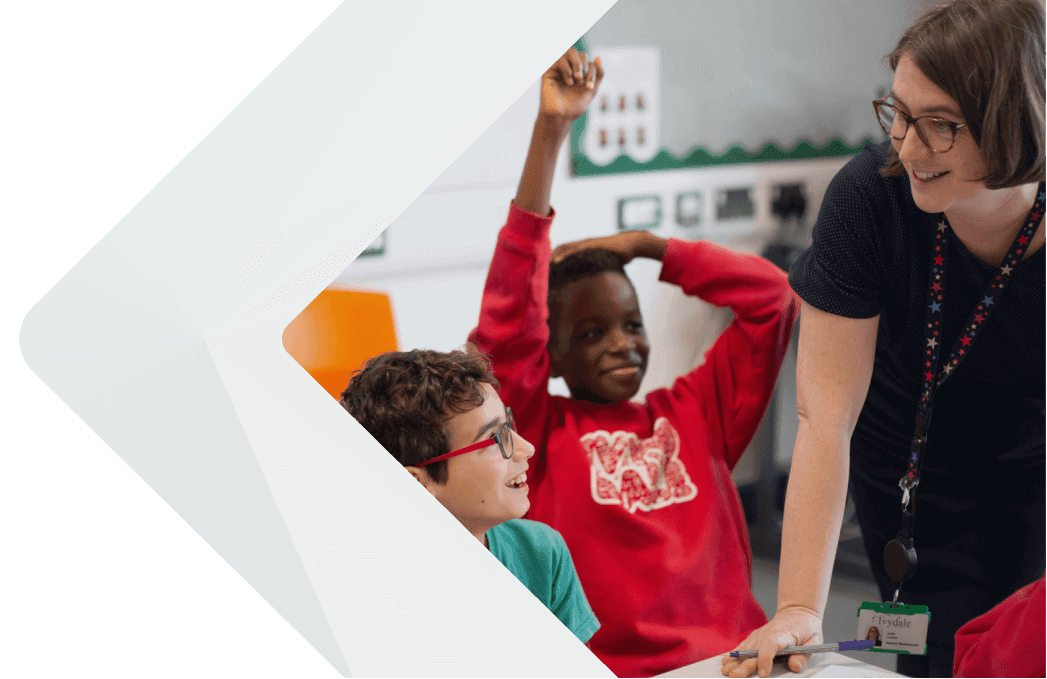Keep your child safe on Roblox
What is it?
An online game-creating system where you can create and publish games, and play other users’ games.
What potential risks are there?
Roblox can be a fun way for children to be creative and work together, but there are some potential risks you should be aware of.
- Inappropriate content: Roblox’s user-generated content isn’t rigorously age-rated like other platforms. Roblox does have a curated list of games that are suitable for children under 13 (see step 2 below)
- Contact: strangers might try to talk to your child. This could be harmless, but some adults could use platforms like Roblox to make contact with children to build relationships with them and later cause them harm
- Bullying and griefing: ‘griefing’ is where someone intentionally ruins the game for others
- In-game purchases: the game is free to play, but users can buy upgrades using the game’s currency known as ‘Robux’
8 steps to keep your child safe
1. Set a parent PIN so you have control of the safety settings
- Go to ‘Settings’:
- In browser, this is a gear icon in the upper-right corner
- On mobile, tap the 3 dots icon for ‘More’
- Select the ‘Parental Controls’ tab
- Toggle to turn PIN ‘On’
- Create and confirm your new PIN
2. Filter content by setting date of birth and account restrictions
Your child’s date of birth will enable ‘privacy mode’ if they’re under 13. This will prevent them sharing personal information such as their address or phone number, and filter out inappropriate language and other unsafe content.
To do this, go to ‘Settings’ (as explained above), then:
- Select the ‘Account Info’ tab
- Enter your child’s date of birth
- Select ‘Save’
Limit the games that your child can play to those that Roblox has verified as age-appropriate, using account restrictions. This will also stop other users sending messages to your child. Under ‘Privacy’ in ‘Settings’:
- Go to ‘Account Restrictions’
- Toggle button to turn restrictions ‘On’
3. Set controls on interactions
Change settings to control who can chat to your child or send them messages.
To do this, go to ‘Settings’ (as above), then:
- Select the ‘Privacy’ tab
- Adjust the ‘Contact Settings’ and ‘Other Settings’
- For children under 13, you can choose either ‘Friends’ or ‘No one’
- There are additional options for children aged 13 and older
4. Tell your child to be careful about talking to people they don’t know
Anyone can pretend to be a child online, so they should be careful about what they share and who they accept ‘Friend Requests’ from.
Roblox will automatically stop children under 13 sharing personal information, but it would be possible to make contact on Roblox and then move the conversation to another platform.
5. Set monthly spend restrictions to limit spending
Go to ‘Settings’ (as above), then:
- Select ‘Parental Controls’
- Toggle the ‘Monthly Spend Restriction’ option to ‘On’
- Enter the monthly limit you want to set. The default is 0
6. Make sure your child knows how to report and block users
Roblox explains how to do this:
https://en.help.roblox.com/hc/en-us/articles/203312410-How-to-Report-Rule-Violations
https://en.help.roblox.com/hc/en-us/articles/203314270-How-to-Block-Another-User
7. Talk regularly with your child about what they’re doing online
Make it more of an ongoing conversation – that way, they’re more likely to tell you if something goes wrong or upsets them.
See tips from the NSPCC on talking to your child about online safety: https://www.nspcc.org.uk/keeping-children-safe/online-safety/talking-child-online-safety/
8. Tell our school about any bullying your child experiences
If it involves other children in our school, we can follow our anti-bullying procedures. And even if it doesn’t, knowing about it will help us to look out for your child.