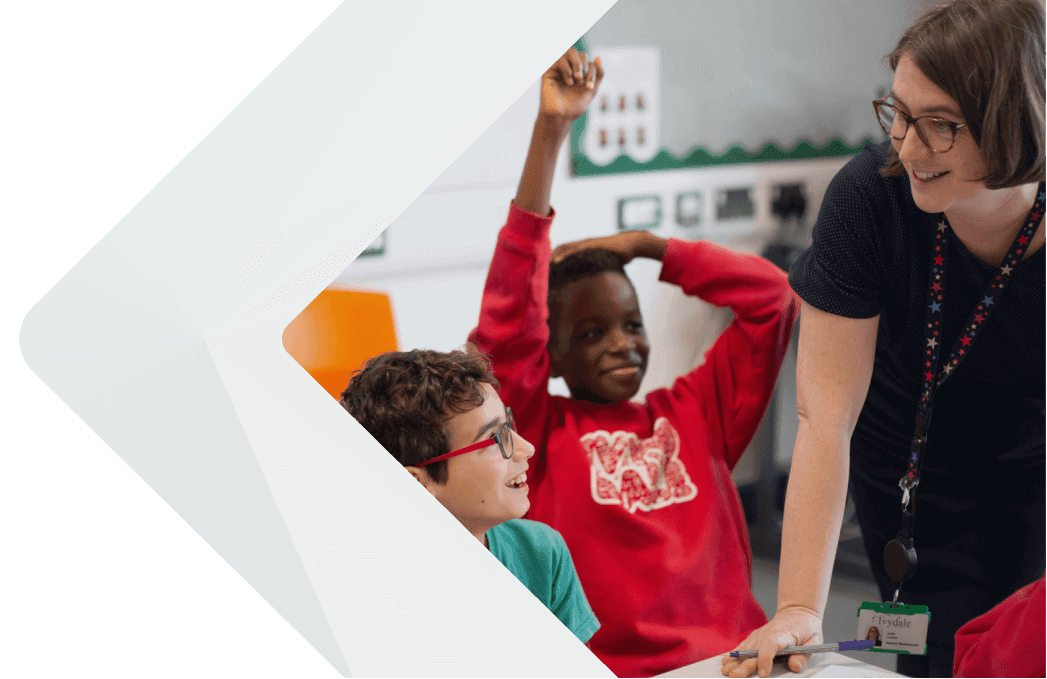Keep your child safe on Minecraft
What is it?
A game where children explore an online world. They can use ‘building blocks’ to customise the world and create new parts to it.
What potential risks should I be aware of?
Minecraft can be a good way for children to be creative and try out new things, but there are some risks you should be aware of too.
- Inappropriate content: there may be violent content, or content that might not be age-appropriate for your child. For example, some users recreated the TV show ‘Squid Game’ (rated 15) in Minecraft, meaning other users could see its violent contents without watching the show
- Contact: strangers might try to talk to your child. This could be harmless, but some adults could use platforms like Minecraft to try to make contact with children, build relationships with them and later cause them harm
- In-game purchases: users can use ‘Minecoins’ to make purchases in the game. These are bought through the app store on the user’s device
- Bullying and griefing: ‘griefing’ is where someone intentionally ruins the game for others
6 steps to keep your child safe
1. Limit in-game communication and content for your child (e.g. to friends only)
Xbox
First, set up a family group under your Microsoft account: https://help.minecraft.net/hc/en-us/articles/4408968616077-How-to-Manage-Parental-Consent-Family-Settings-and-Realms-Multiplayer-Access-for-a-Child-Account
Then, go to your child’s account profile:
- Select the ‘Privacy’ tab
- Choose who can communicate with them on Xbox Live (e.g. everybody, friends, or block altogether)
PlayStation (PS)
First, set up accounts for your family members – make sure adults have either ‘family manager’ or ‘guardian’ status, and create a ‘child’ account for your child: https://www.playstation.com/en-gb/get-help/help-library/my-account/parental-controls/family-management/
Then, restrict chat and messaging features:
- On PS4: https://manuals.playstation.net/document/en/ps4/basic/kidsnetwork.html
- On PS5: https://www.playstation.com/en-gb/support/account/ps5-parental-controls-spending-limits/#restrict
Nintendo
First, set up a family group and create a ‘child’ account: https://www.nintendo.co.uk/Support/Nintendo-Switch/How-to-Add-Members-to-a-Family-Group-1406409.html.
Note: a simple way to restrict communications is through the Nintendo Switch Parental Controls app – see how to link your Nintendo Switch console to the app: https://www.nintendo.co.uk/Support/Nintendo-Switch/How-to-Link-a-Nintendo-Switch-Console-to-the-Nintendo-Switch-Parental-Controls-App-1494767.html
Then, in the app, set restrictions under ‘Parental Controls’ – choose from preset restrictions by age or ‘custom settings’: https://www.nintendo.co.uk/Support/Nintendo-Switch/How-to-Set-Up-or-Adjust-Nintendo-Switch-Parental-Controls-1494771.html
2. Tell your child to be careful about talking to people they don’t know
Anyone can pretend to be a child online, so they should be careful about what they share. Tell them not to share personal information like their phone number or what school they go to.
3. Make sure your child knows how to mute or block players
See how to do this on:
- Xbox: https://support.xbox.com/en-GB/help/friends-social-activity/friends-groups/block-or-mute-other-player
- PlayStation: https://www.playstation.com/en-gb/support/account/block-players-psn/
- Nintendo: https://www.nintendo.co.uk/Support/Nintendo-Switch/How-to-Block-Users-You-Have-Played-With-Online-1661030.html
4. Set spending limits or require approval for purchases
See how to do this on:
- Xbox: https://support.microsoft.com/en-us/account-billing/spending-limits-in-family-safety-f30d6801-165d-9f86-3fe7-063245c0449b
- PS4: https://www.playstation.com/en-gb/support/account/ps4-parental-controls-and-spending-limits/#spend
- PS5: https://www.playstation.com/en-gb/support/account/ps5-parental-controls-spending-limits/#limit
- Nintendo: https://www.nintendo.co.uk/Support/Nintendo-Switch/How-to-Set-Nintendo-eShop-Restrictions-1406403.html
5. Talk regularly with your child about what they’re doing online
Make this more of an ongoing conversation – this means they’re more likely to talk to you if something goes wrong or upsets them.
See tips from the NSPCC on talking to your child about online safety: https://www.nspcc.org.uk/keeping-children-safe/online-safety/talking-child-online-safety/
6. Tell our school about any bullying your child experiences
If it involves other children in our school, we can follow our anti-bullying procedures. And even if it doesn’t, knowing about it will help us to look out for your child.