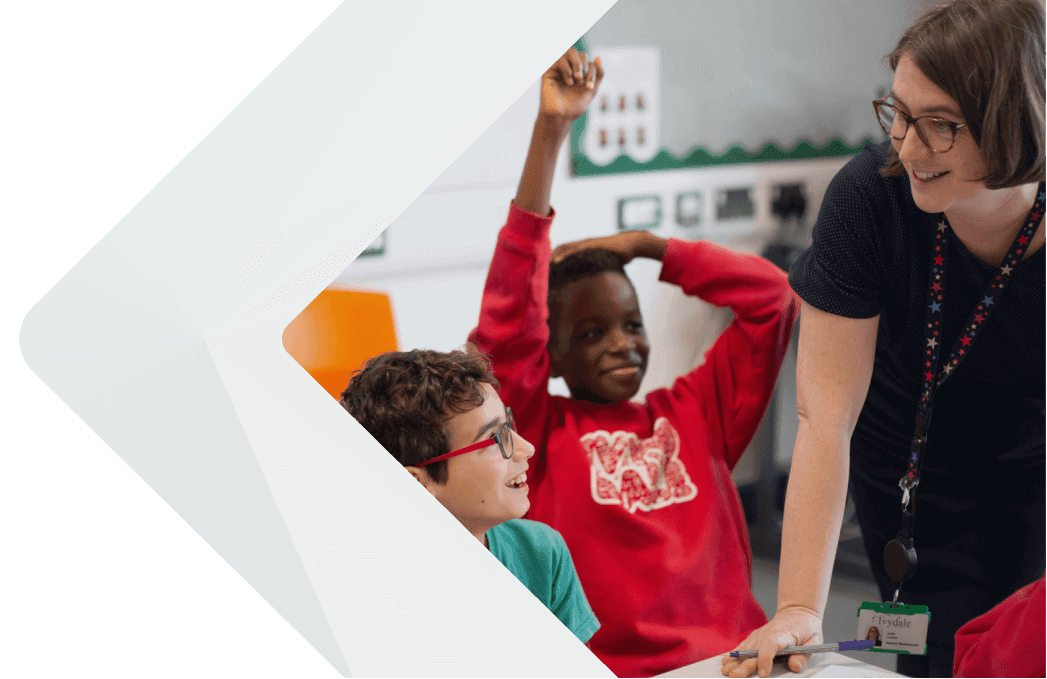Keep your child safe on YouTube
What’s the problem?
- Videos that look like they’re child-friendly can include violent or disturbing content, and it’s difficult for YouTube to catch all of these videos before children see them
- Inappropriate videos may be suggested videos, or appear in search results
- Adults may use YouTube to contact children and 'groom' them into sharing explicit pictures or videos of themselves
- Children might see videos with extremist content
- Children can share personal information, e.g. the street they live on or their school, which could put them in danger
5 steps to take
1. Turn on ‘restricted mode’ to help hide videos that may have inappropriate content
On the website:
- Click on the icon in the top-right corner that represents your YouTube account
- At the bottom, click 'Restricted Mode'
- In the top-right box that appears, click ‘Activate restricted mode’ to on
In the iPhone and iPad app:
- In the top right, tap your profile picture
- Tap ‘Settings’ > 'General'
- Tap ‘Restricted Mode' on or off
In the Android app:
- In the top right, tap your profile picture
- Tap ‘Settings’ > 'General'
- Turn 'Restricted mode' on or off
2. Keep autoplay turned off and manage recommendations
Autoplay is turned off by default for users aged 13 to 17.
To check autoplay is off, check the 'Autoplay' toggle in a video page and make sure it's toggled to off. Depending on your device, this may show in the top right of the screen, or below the video.
You can also use the ‘Don’t recommend channel’ option to remove channels from your recommendations. To do this:
- Click the 3 dots next to a video's title
- Select ‘Don’t recommend channel’
3. Tell your child not to share any personal information in videos or comments
This is anything that could identify them or give away their location, like the name of the street they live on, their school name or their school uniform.
4. Check for comments on videos your child uploads
YouTube disables comments on videos of children, but videos can be missed – so do still regularly check for comments made on any videos your child shares.
Look out for comments asking for specific videos or personal information.
5. Flag inappropriate videos and comments to YouTube
Use the ‘flagging feature’ to prompt YouTube staff to check content and decide whether to block or restrict it in line with its community guidelines:
- On the page with the video, tap the 3 dots (‘more’) icon next to a video or comment
- Select ‘Report’ (this is a flag icon in Android and iPhone and iPad apps)
- Select the reason for flagging, and provide any extra details you think will help YouTube staff
Sources
Reporting and enforcement, YouTube
YouTube bans comments on all videos of children, BBC News
Exclusive: adults using YouTube to groom children into making inappropriate videos, 4 News