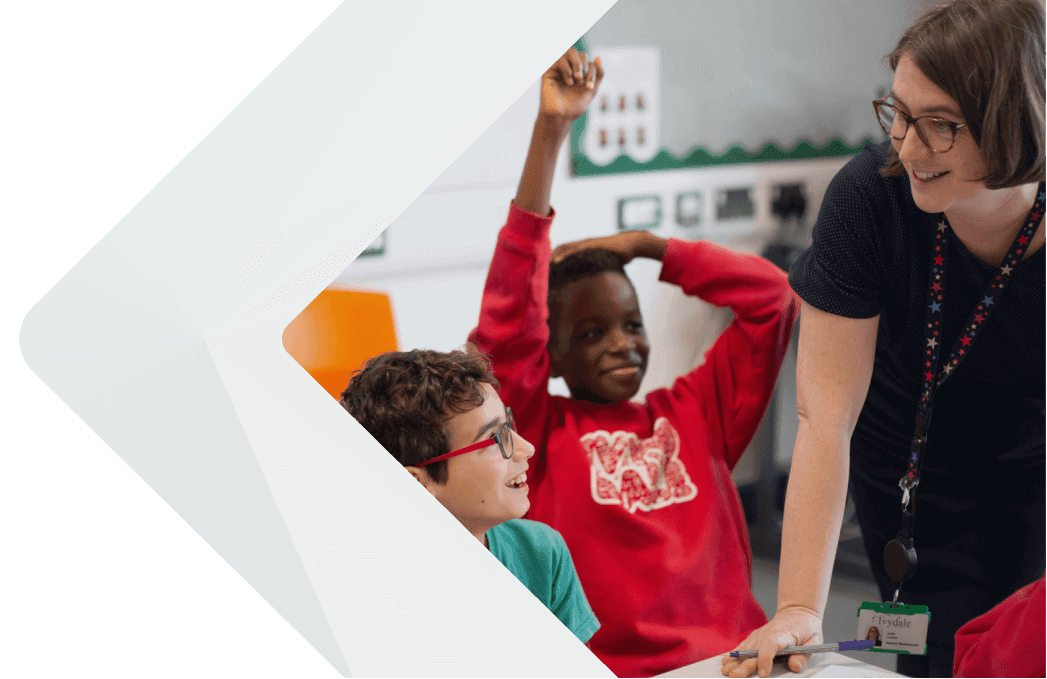Keep your child safe on TikTok
What is it?
A video-sharing app that’s very popular with children and teenagers. Anyone can make and upload their own videos, which often include:
- Dance routines
- Lip-syncing to music
- Comedy sketches
You can also gain followers (‘fans’) and watch other people’s videos.
The age recommendation is 13 and above, but it’s easy for younger children to sign up too.
What are main things to watch out for?
A lot of TikTok’s popularity comes from videos of ‘viral’ challenges (i.e. when 1 person attempts a particular skill and then others make their own videos copying it).
Most of these challenges are harmless (for example, copying particular dance moves) but some can be dangerous. For example:
- Eating or drinking inedible substances, or eating and drinking a far greater quantity of something than is recommended
- Holding your breath or being choked until you pass out (the ‘blackout’ challenge)
A recent viral trend on TikTok has seen school pupils staging protests in their school due to issues such as access to toilets, and uniform policies. These protests can, and have, become dangerous.
If you’re aware that your child is considering a school protest, please encourage them to talk to their teacher or another member of staff about their concerns instead. This is a much safer way to share concerns with the school.
Other things to watch out for on TikTok include:
- Content about eating disorders (known as ‘pro-ana’) and bullying
- Challenges with highly sexualised content (e.g. the ‘silhouette challenge’)
- Sexual, violent, racist and/or homophobic content and other forms of hate speech appearing on your child’s ‘For You’ page
Under-16s can't send or receive private messages. But once users have made contact, for example through comments on videos, they could still switch to another app like Snapchat to chat privately and swap images and videos.
7 steps to keep your child safe
1. Use family pairing (also known as family safety mode)
This feature lets parents control some settings on their child’s account from their own phone (there’s more on which features below).
You’ll need to download TikTok and link your account to your child’s. Once you’ve created a profile:
- Go to your profile (at the bottom of the screen)
- Tap the 3-line ‘Menu’ button at the top
- Tap Settings and privacy > Family Pairing > Parent
- Follow the same steps on your child’s phone but choose ‘Teen’, then follow the steps in the app to link your accounts.
2. Keep their account set to private and limit profile information
Accounts for users aged 13 to 15 will be set to private by default. This means that only approved ‘followers’ can see your child’s videos.
Even with a private account though, anyone can see your child’s profile information. Tell them not to share personal information publicly, like their full name or where they go to school. Plus, encourage your child to only accept ‘fan’ requests from people they know and trust.
To check your child’s account is private, on their phone, simply go to your child’s profile > the 3-line icon > Settings and Privacy > Privacy > check ‘Private Account’ is turned on.
If you have family pairing set up, you can check this using family pairing.
3. Set age limits so your child doesn’t see inappropriate content
You can do this through the family pairing settings. You can also use family pairing to turn off search on your child’s account.
If you’re not using family pairing, on your child’s phone go to their profile > the 3-line menu icon > Settings and privacy > Content preferences > Restricted mode > follow the steps in the app.
4. Consider setting a time limit on use
TikTok can be hard to put down – help your child rein in their use with a time limit.
You can do this through the family pairing settings, or on your child’s phone. Go to their profile > the 3-line menu icon > Settings and privacy > Screen time > Daily screen time > follow the steps in the app.
5. Restrict in-app purchases to block spending
On iPhones, if you already have Screen Time turned on, go to Settings > Content & Privacy Restrictions > enter your passcode if asked > turn on Content & Privacy Restrictions > tap iTunes & App Store Purchases > In-app Purchases > set to Don’t Allow.
If you don’t already have Screen Time turned on, go to Settings > Screen Time > tap to turn it on > choose whether it’s your device or your child’s device > follow the steps to set up a passcode. Then just follow the steps above to block in-app purchases.
On Android, open Play Store, tap on your profile icon in the top right > scroll to Settings > Authentication > Require Authentication for purchases > Select ‘For all purchases through Google Play on this device’.
Keep an eye on your bank statements to check your child isn’t getting round the controls.
6. Check settings on interactions like duets, direct messages and comments
Duets are where users reply to one person’s video with another, and then share it. The videos appear together, side by side. This feature has now been turned off for users under 16, and set to friends only by default for users aged 16 and over.
Your child can also change settings for comments on their videos via the Privacy section, and for users aged 16 and over, change settings for who can send them direct messages and duet with them.
If you have family pairing set up, you can do the same through the family pairing settings.
7. Make sure your child knows how to report content and users
Filters aren’t perfect, so make sure your child knows how to report harmful or upsetting content or users. Make sure you both know the rules too – TikTok bans sexually explicit content, bullying, graphic content, “pro-anorexia” content, and hate speech.
To report a user, go to their profile > tap ‘…’ in the top right > Report > follow the instructions.
To delete a follower, your child should go to their own Profile > Followers > tap the 3-dot icon next to the follower they want to remove > tap ‘Remove this follower’
To block users altogether, go to their profile > … > Block > follow the steps in the app.
You can report specific content through the video, comment or message itself.
- To report a message: open it, tap … > Report > follow the steps in the app
- To report a video or comment: long press the video or comment > Report > follow the steps in the app
Sources
TikTok app safety – What parents need to know, Internet Matters
Is TikTok Safe for Kids?, Parents
Heads warn parents not to back pupil protests spreading via TikTok, The Guardian, 5 March 2023
TikTok bans under-16s from private messaging, BBC News, 16 April 2020
TikTok is filled with pro-eating disorder content, despite its own rules, Buzzfeed
Is TikTok safe for children?, NSPCC
Curating your following, TikTok
Help Centre, TikTok
Prevent in-app purchases from the App Store, Apple
Require a password or authentication for purchases, Google Play Help