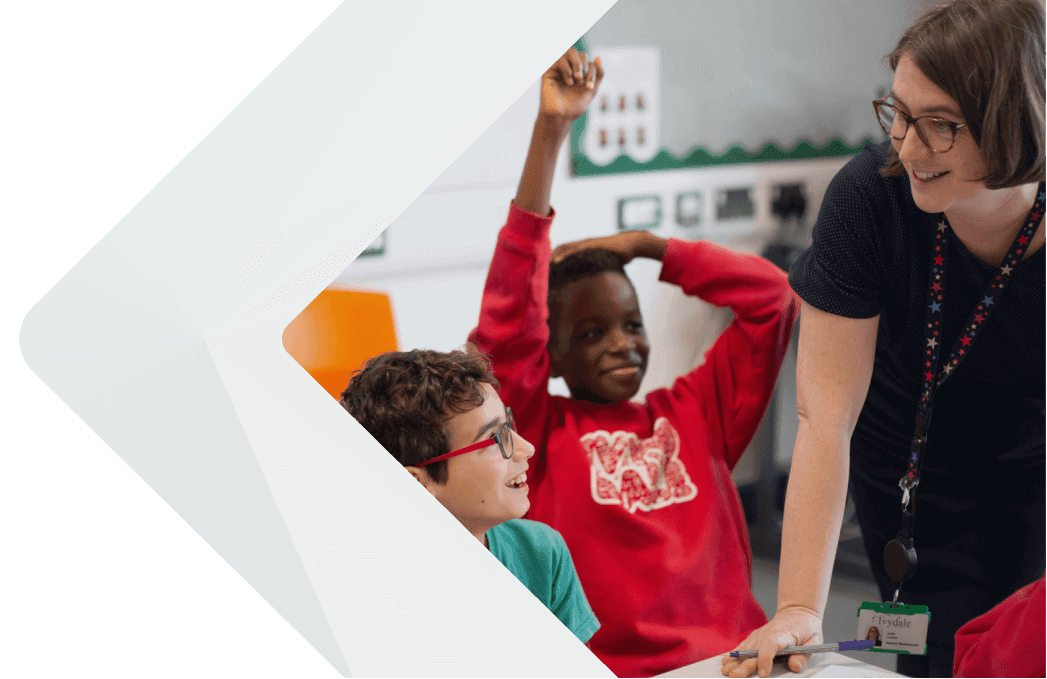Keep your child safe from cyber-flashing
What is it?
Cyber-flashing is when someone intentionally sends an explicit picture, uninvited, to a device (such as a phone or tablet) via Wi-Fi or Bluetooth. It’s sexual harassment. Cyber-flashing is most likely to happen on public transport or in crowded places.
The file-sharing app AirDrop for iPhone and iPads is most commonly associated with cyber-flashing, but there are lots of different file-sharing apps out there.
With AirDrop, it can be easy for anyone to send you unsolicited images. The automatic preview feature means you also see images without actually opening them.
Under the Online Safety Act 2023, it's now illegal for anyone to send or show a photo or film of any person’s genitals to cause alarm, distress or humiliation, or for the purpose of their own sexual gratification. Offenders can face up to 2 years in prison.
3 steps to keep your child safe
1. Restrict who can send files to your child’s phone
Most file-sharing apps allow users to restrict who can send files to them by Wi-Fi or Bluetooth. Find out which apps your child uses, then make sure your child knows how to use these settings.
For AirDrop on iPhones:
- Open ‘Control Centre’ (swipe down from the upper-right corner or up from the bottom of the screen, depending on the model)
- Press firmly on the network settings card (this is in the shape of a square) in the upper-left corner. This will open more connectivity controls
- Tap and hold the AirDrop icon
- Select ‘Contacts Only’, or ‘Receiving Off’ (to stop receiving AirDrop requests)
Or, do this by going to Settings > General > AirDrop.
Some of the other most popular file-transfer apps include:
- Google Drive
- Dropbox
- Microsoft OneDrive
- AirDroid
- Zapya
Make sure your child knows to only accept files from people they know.
2. Turn off Bluetooth when not using it
Otherwise, it’s easy for strangers nearby to send images to your child’s phone.
To do this on iPhone, open ‘Control Centre’ (see above), then tap the Bluetooth icon (it looks like a ‘B’). The icon dims when it’s off.
On Android, swipe down from the top (you might need to do this twice or scroll across). Then tap the Bluetooth ‘B’ icon to turn it off. It’ll be grey when Bluetooth is off.
3. Make sure your child knows what to do if it happens to them
If your child doesn’t feel in immediate danger, they should take a screenshot and report the incident to the police using the non-emergency numbers:
- If it happens on public transport, text 61016 or call 0800 40 50 40
- If it happens anywhere else, call 101
If your child feels scared or in immediate danger, they should call 999. They should also move to a safe place – and find someone in authority to talk to, such as platform staff, a security guard or a shop manager.
If it happens in school, your child should talk to a trusted adult immediately. If it has happened outside of school, you or your child can still ask the school for support.