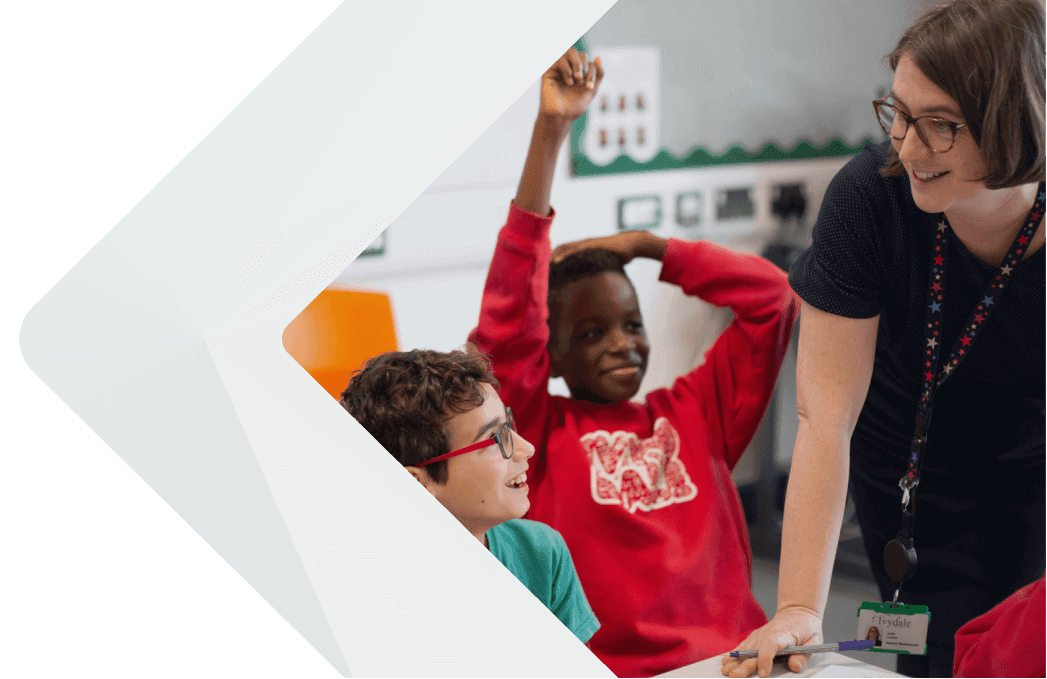Factsheet
Safeguarding training calendar and planner
Managing Safeguarding
Get your safeguarding training sorted with our editable planner and interactive online calendar.
Last reviewed on 10 July 2024
Download your ready-made resources
Termly training planner – autumn 2024
Safeguarding training calendar – autumn 2024
doc